

Material Exchange Format, or MFX for short, is a container format that is often compared to an analog tape in a digital form since it includes timecode, metadata, audio, and visual information. This is also why it sees substantial use in TV broadcasting; however, with all this information stored in MXF, it can take quite a lot of processing power for regular use with editing or playback. MOV is Apple's proprietary format, which means that its compatibility is nearly exclusive to Apple's own software, operating system, and devices, with some exceptions. So why should you convert an MXF to a MOV? Well, it mostly comes down to your intended use; seeing as MXF is an advanced file format, it's better suited for advanced users. And while MOV is restricted to Apple software and devices, it's an excellent format for video editing and playback on your Mac computer for the regular user. YouTube also supports MOV for video uploads.
NOTE: Pinnacle Studio is Only Available for Windows OS.
Open Pinnacle Studio on your PC (if you need to install Pinnacle Studio, follow the buy now link above, run the installation file, and follow the on-screen instructions to complete the installation and setup process).
Simply drag and drop the video from the Pinnacle Studio library or your computer file explorer on to the timeline. Should you wish to crop video, trim video, or make any other edits, now is the time to do so.
When you’re happy with the video on the timeline, go to the Export tab in Pinnacle Studio. The default tab on the export tab is to export to file. Here you can select which file type you wish to export your video as.
Under properties, you can select the video profile to render too. To the right, under the preview pane, you can see the projected file size. Ex. If you select a 4K video format, the file size will be larger than if you export to an HD profile. Once your file type and profile are selected, you can proceed to export.
To begin export, press the Start Export button. This will render your video to the file format of your choice. This is a quick and easy way to export and convert video from one file format to another.
Pinnacle Studio is more than a MXF to MOV converter. We built Pinnacle Studio to convert many file formats, including the formats below.
We designed Pinnacle Studio to do so much more than just convert files. With a wide range of features, tools, and templates, Pinnacle Studio has everything you need to create amazing videos.