

While MKV shines in terms of quality, MOV provides a more seamless viewing experience, MOV has more compatibility with portable devices and media players. MOV is Apple’s favored container format on macOS but is also usable on Windows OS, most phones, and tablets. If you need to play an MKV file in Mac OS, you’d need a third-party media player, as the integrated QuickTime does not support MKV. So why should you convert MKV to MOV? Well, MKV is a bulky file; it takes up a lot of storage space and trades off compatibility for more advanced features and higher quality support. If you’re merely in need of a container format to view or share videos online, then MOV is the better choice, especially if you’re using Apple’s macOS or iPhone. MOV can also be used in several video editing software, while MKV does not feature broad support in that area.
NOTE: Pinnacle Studio is Only Available for Windows OS.
Open Pinnacle Studio on your PC (if you need to install Pinnacle Studio, follow the buy now link above, run the installation file, and follow the on-screen instructions to complete the installation and setup process).
Simply drag and drop the video from the Pinnacle Studio library or your computer file explorer on to the timeline. Should you wish to crop video, trim video, or make any other edits, now is the time to do so.
When you’re happy with the video on the timeline, go to the Export tab in Pinnacle Studio. The default tab on the export tab is to export to file. Here you can select which file type you wish to export your video as.
Under properties, you can select the video profile to render too. To the right, under the preview pane, you can see the projected file size. Ex. If you select a 4K video format, the file size will be larger than if you export to an HD profile. Once your file type and profile are selected, you can proceed to export.
To begin export, press the Start Export button. This will render your video to the file format of your choice. This is a quick and easy way to export and convert video from one file format to another.
Pinnacle Studio is more than a MKV to MOV converter. We built Pinnacle Studio to convert many file formats, including the formats below.
We designed Pinnacle Studio to do so much more than just convert files. With a wide range of features, tools, and templates, Pinnacle Studio has everything you need to create amazing videos.