

MOV and MP4 share many similar traits; they use a lossy compression algorithm to reduce file size while retaining the original video quality. Their most notable difference is that MOV keeps a slightly better quality than MP4 after compression. However, the file size of an MP4 will be marginally smaller. In terms of support, MP4 is internationally recognized. It will play great on most devices, operative systems, and media players, while MOV, with some exceptions, is mostly intended for Apple’s devices and software. With a side-to-side comparison, you wouldn’t note much difference in quality versus the two. In terms of storage space, however, MP4 is the clear winner. So why should you convert a MOV to an MP4? If you have a MOV file that you can’t play on your non-apple devices, then conversion to MP4 would solve your problem. With MP4’s reduced size and compatibility, it’s also well suited for uploads on video streaming sites and for storage.
NOTE: Pinnacle Studio is Only Available for Windows OS.
Open Pinnacle Studio on your PC (if you need to install Pinnacle Studio, follow the buy now link above, run the installation file, and follow the on-screen instructions to complete the installation and setup process).
Simply drag and drop the video from the Pinnacle Studio library or your computer file explorer on to the timeline. Should you wish to crop video, trim video, or make any other edits, now is the time to do so.
When you’re happy with the video on the timeline, go to the Export tab in Pinnacle Studio. The default tab on the export tab is to export to file. Here you can select which file type you wish to export your video as.
Under properties, you can select the video profile to render too. To the right, under the preview pane, you can see the projected file size. Ex. If you select a 4K video format, the file size will be larger than if you export to an HD profile. Once your file type and profile are selected, you can proceed to export.
To begin export, press the Start Export button. This will render your video to the file format of your choice. This is a quick and easy way to export and convert video from one file format to another.
Pinnacle Studio is more than a MOV to MP4 converter. We built Pinnacle Studio to convert many file formats, including the formats below.
We designed Pinnacle Studio to do so much more than just convert files. With a wide range of features, tools, and templates, Pinnacle Studio has everything you need to create amazing videos.