

HEVC or H.265 is a compression scheme that preserves the original video quality and potentially improves it. A bonus in converting to HEVC is the reduction in file size by up to 50%. HEVC also supports resolutions up to 8192x4320, including 8K UHD. It’s important to distinguish between container formats, compression formats, and codecs. Since HEVC is a compression scheme and MKV is a container format, “Converting” is a misnomer. The file will be compressed, but the output will remain as MKV. The only downside to converting MKV to HEVC is its limited support on platforms and media players; however, this is changing as HEVC’s popularity is growing rapidly due to its advantages. It’s a great idea to convert MKV to HEVC if you want to preserve your MKV file’s superb quality and features with a smaller size, but you first need to make sure that your media player supports it.
NOTE: Pinnacle Studio is Only Available for Windows OS.
Open Pinnacle Studio on your PC (if you need to install Pinnacle Studio, follow the buy now link above, run the installation file, and follow the on-screen instructions to complete the installation and setup process).
Simply drag and drop the video from the Pinnacle Studio library or your computer file explorer on to the timeline. Should you wish to crop video, trim video, or make any other edits, now is the time to do so.
When you’re happy with the video on the timeline, go to the Export tab in Pinnacle Studio. The default tab on the export tab is to export to file. Here you can select which file type you wish to export your video as.
Under properties, you can select the video profile to render too. To the right, under the preview pane, you can see the projected file size. Ex. If you select a 4K video format, the file size will be larger than if you export to an HD profile. Once your file type and profile are selected, you can proceed to export.
To begin export, press the Start Export button. This will render your video to the file format of your choice. This is a quick and easy way to export and convert video from one file format to another.
Pinnacle Studio is more than a MKV to HEVC converter. We built Pinnacle Studio to convert many file formats, including the formats below.
We designed Pinnacle Studio to do so much more than just convert files. With a wide range of features, tools, and templates, Pinnacle Studio has everything you need to create amazing videos.