

MOV is a container format, while MPG is a compression format or codec commonly known as MPEG-1 or MPEG-2. Converting from a MOV to an MPG will start a lossy compression that reduces file size while doing its best to retain the file's original quality. MOV is Apple's creation, and it's intended purpose is for playback and editing in QuickTime; however, it's also supported by Microsoft software. Compared in compatibility, though, MPG is the winner as media players and portable devices widely support it. So why should you convert a MOV to an MPG? Due to MPG's drastically reduced size, converting a MOV file to an MPG is best suited when you aim to store your file, upload your video to streaming sites, send by email, or if your Android phone's media player doesn't support MOV playback. Additionally, If you wish to burn your video files to a DVD, you can save time and hard drive space by converting your MOV to an MPG.
NOTE: Pinnacle Studio is Only Available for Windows OS.
Open Pinnacle Studio on your PC (if you need to install Pinnacle Studio, follow the buy now link above, run the installation file, and follow the on-screen instructions to complete the installation and setup process).
Simply drag and drop the video from the Pinnacle Studio library or your computer file explorer on to the timeline. Should you wish to crop video, trim video, or make any other edits, now is the time to do so.
When you’re happy with the video on the timeline, go to the Export tab in Pinnacle Studio. The default tab on the export tab is to export to file. Here you can select which file type you wish to export your video as.
Under properties, you can select the video profile to render too. To the right, under the preview pane, you can see the projected file size. Ex. If you select a 4K video format, the file size will be larger than if you export to an HD profile. Once your file type and profile are selected, you can proceed to export.
To begin export, press the Start Export button. This will render your video to the file format of your choice. This is a quick and easy way to export and convert video from one file format to another.
Pinnacle Studio is more than a MOV to MPG converter. We built Pinnacle Studio to convert many file formats, including the formats below.
We designed Pinnacle Studio to do so much more than just convert files. With a wide range of features, tools, and templates, Pinnacle Studio has everything you need to create amazing videos.