

Microsoft made WMV with the purpose of video playback on the Windows OS. It's a well-rounded format in terms of quality and file-size and is widely accepted on most online streaming platforms. Microsoft's intention with WMV was to have a small size video format for easy sharing by email. However, one of its disadvantages is how the image quality retains after compression. On the other hand, MKV has better quality and more features than WMV but comes with a drastic increase in size and complexity. So why should you convert an MKV to WMV? Well, make sure your PC or device is compatible with WMV first since it's intended for use on Windows OS and software, with some exceptions. If you want to share your video online by email, streaming platform, or the cloud while preserving storage space on your PC, then converting to WMV is an excellent choice.
NOTE: Pinnacle Studio is Only Available for Windows OS.
Open Pinnacle Studio on your PC (if you need to install Pinnacle Studio, follow the buy now link above, run the installation file, and follow the on-screen instructions to complete the installation and setup process).
Simply drag and drop the video from the Pinnacle Studio library or your computer file explorer on to the timeline. Should you wish to crop video, trim video, or make any other edits, now is the time to do so.
When you’re happy with the video on the timeline, go to the Export tab in Pinnacle Studio. The default tab on the export tab is to export to file. Here you can select which file type you wish to export your video as.
Under properties, you can select the video profile to render too. To the right, under the preview pane, you can see the projected file size. Ex. If you select a 4K video format, the file size will be larger than if you export to an HD profile. Once your file type and profile are selected, you can proceed to export.
To begin export, press the Start Export button. This will render your video to the file format of your choice. This is a quick and easy way to export and convert video from one file format to another.
Pinnacle Studio is more than a MKV to WMV converter. We built Pinnacle Studio to convert many file formats, including the formats below.
We designed Pinnacle Studio to do so much more than just convert files. With a wide range of features, tools, and templates, Pinnacle Studio has everything you need to create amazing videos.