

MPG is a common digital format that uses MPEG 1 or MPEG 2 compression formats. MPEG-1 primary use; compressing VHS-quality raw digital video and audio without excessive quality loss. MPEG-2 is featured in most digital television and DVD formats of high quality. MPG is essentially a compressed file format that has broad compatibility with the benefit of retaining good quality. Apple created MOV for use with the macOS, specifically with QuickTime media player and iTunes. MOV is also compatible with all Apple devices, such as iPhone and iPad. So why should you convert an MPG to a MOV? In terms of compatibility, MPG sees broader support; however, MPG has limits when used with Apple devices or computers. For video editing purposes in macOS, MOV is the hands-down choice as it's the format's intended purpose. Converting your MPG to MOV is recommended if you're a video editing enthusiast who primarily uses Apple devices.
NOTE: Pinnacle Studio is Only Available for Windows OS.
Open Pinnacle Studio on your PC (if you need to install Pinnacle Studio, follow the buy now link above, run the installation file, and follow the on-screen instructions to complete the installation and setup process).
Simply drag and drop the video from the Pinnacle Studio library or your computer file explorer on to the timeline. Should you wish to crop video, trim video, or make any other edits, now is the time to do so.
When you’re happy with the video on the timeline, go to the Export tab in Pinnacle Studio. The default tab on the export tab is to export to file. Here you can select which file type you wish to export your video as.
Under properties, you can select the video profile to render too. To the right, under the preview pane, you can see the projected file size. Ex. If you select a 4K video format, the file size will be larger than if you export to an HD profile. Once your file type and profile are selected, you can proceed to export.
To begin export, press the Start Export button. This will render your video to the file format of your choice. This is a quick and easy way to export and convert video from one file format to another.
Pinnacle Studio is more than a MPG to MOV converter. We built Pinnacle Studio to convert many file formats, including the formats below.
We designed Pinnacle Studio to do so much more than just convert files. With a wide range of features, tools, and templates, Pinnacle Studio has everything you need to create amazing videos.