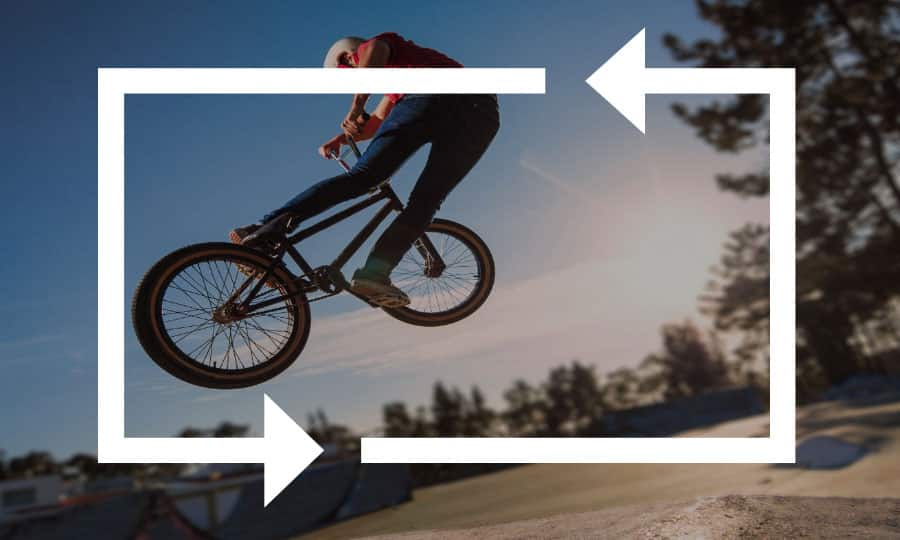How To Edit A Video
Video files rarely - no, correct that - never come out of the camera perfect. To make a film you will need several shots, you’ll need to cut out all the unwanted audio and wobbly camera moves, and craft it into something you are proud to show other people. It doesn’t matter if you are making a promotional film or just managing your holiday videos, editing is a crucial part of the filmmaking process. Get started in moments with Pinnacle Studio.
1. Install Pinnacle Studio
To install Pinnacle Studio video editing software on your PC, download and run the installation file above. Continue following on-screen instructions to complete the setup process.
2. Add clips to the timeline
Drag a video on the Timeline from the Library.
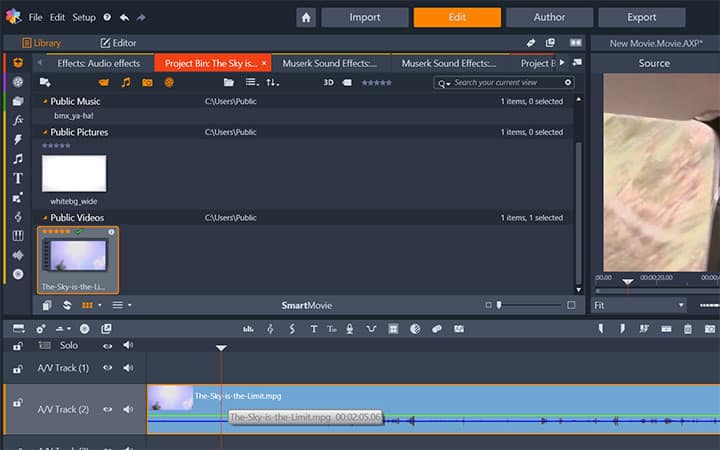
3. Trim and Adjust Position
Once your assets are on the timeline, you can review and trim your video clips, position your media how you want it and more. To open a trim point, place the Timeline scrubber near the cut to be trimmed and click the Mark In button. To close it on an ending point, click Mark Out button.
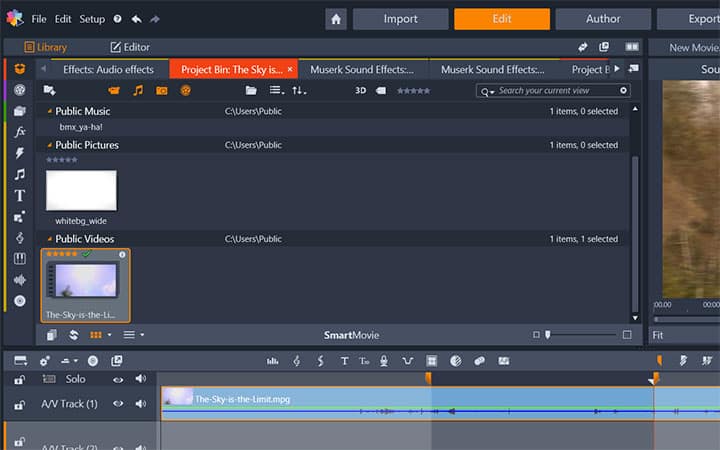
4. Add Titles
Click the Create Title button to open the Title Editor. Add the text under Text Settings. Adjust fonts, font sizes and styles from there.
You can also change Look Settings, Background Settings and Stereoscopic Settings.
Also, you can Switch to Motions to modify text justification and flow.
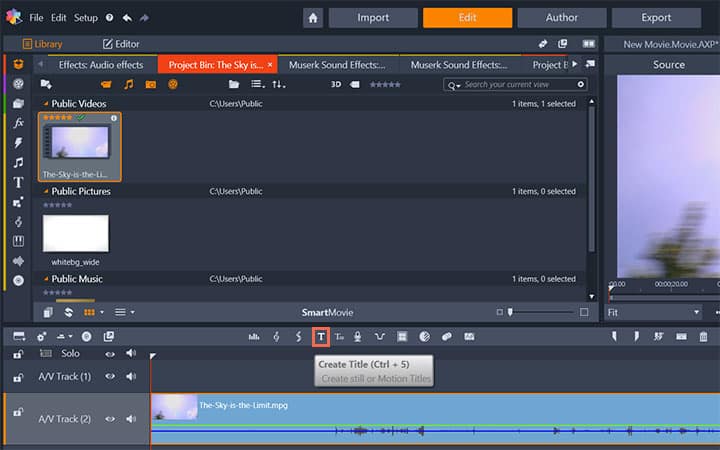
5. Add Effects
You can choose from a wide range of effects by going to Editor > Effects. Just select a effect from the categories and it will be applied on the media of the timeline.
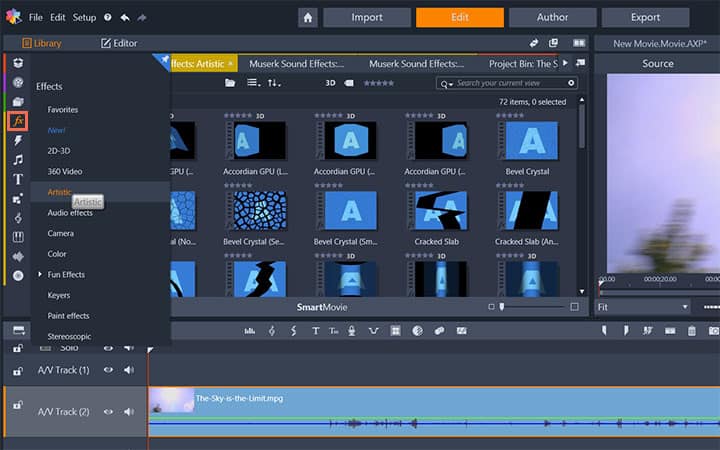
6. Add Transitions
Go to Editor > Transition In or Editor > Transition Out to access the transitions. When you find the one you want, drag it onto one end or the other of the timeline clip.
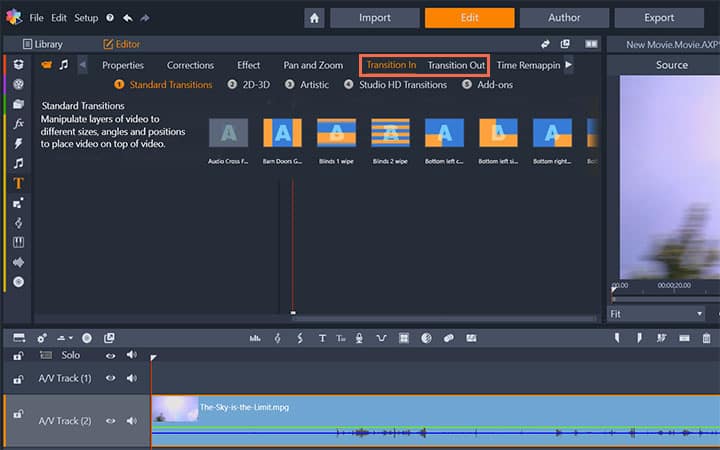
7. Add Music
Click the Create Song (Ctrl+7) button to open ScoreFitter. In ScoreFitter, choose a category, song and version from the lists provided. Enter a name for the clip in the Name field and adjust its duration with the Duration counter, if desired. When you have made your choice, click the Add to Movie button.
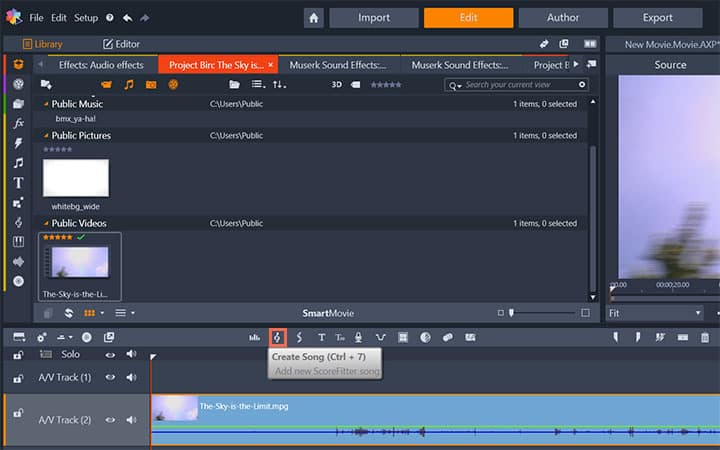
8. Finalize and Export
When you have finished editing your project, open the Exporter by pressing the Export tab at the top of the screen. With a few clicks you can tell the Exporter everything it needs to know to output your video in the format that best fits your requirements.
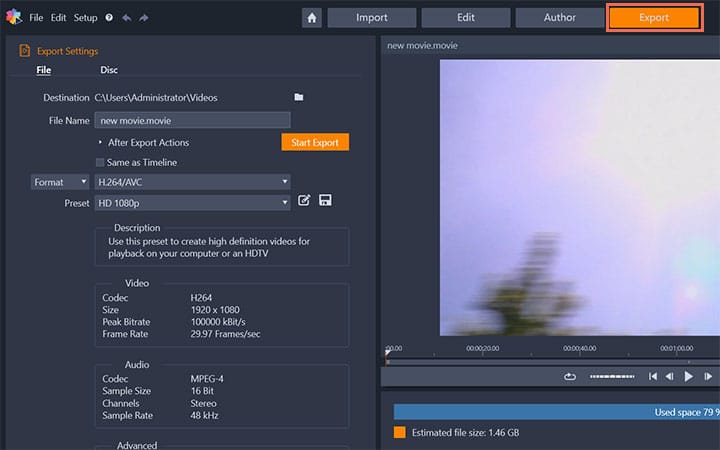
Pinnacle Studio is your complete solution for editing videos
Check out some of the other video editing features available in Pinnacle Studio, like How To Edit 4K Videos, How To Censor A Video, How To Add Video Effects, and more! It is now easier than ever to create high quality movies and videos. Take your videos to the next level with Pinnacle Studio
Get the best software for editing videos that there is
Need to edit a video? Pinnacle Studios powerful video editing features allow you to make basic edits and advanced manipulations to your videos. Click below to download your free 30-day trial and give Pinnacle Studio a try now!