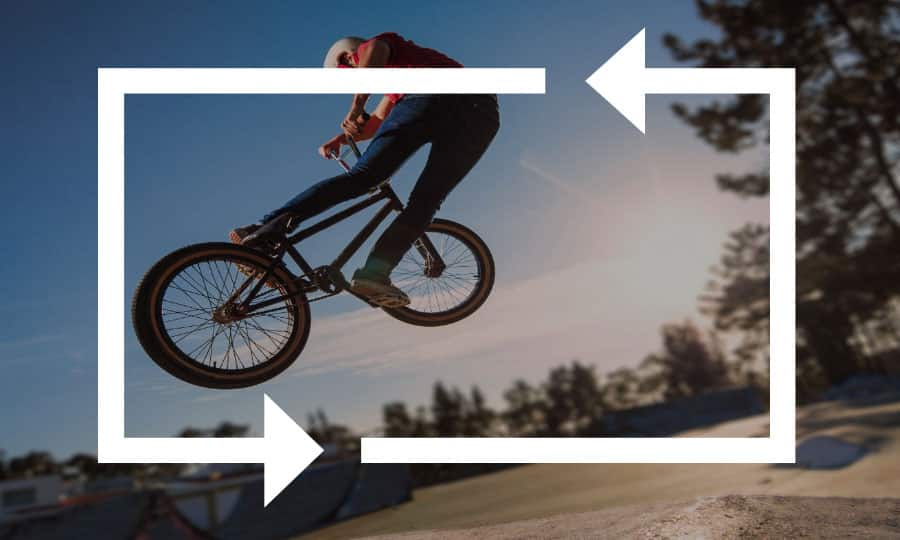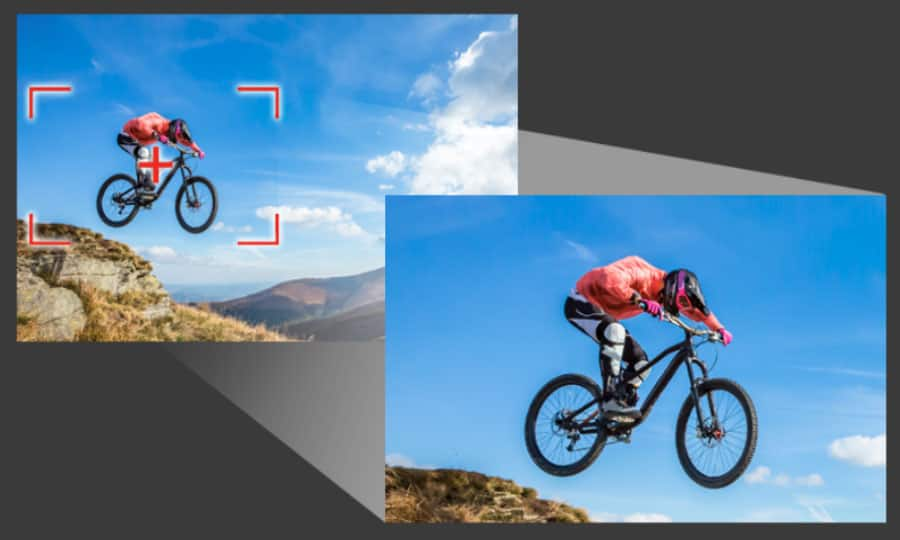How To Edit 4K Videos
Most videos are shot in HD - 1080p. But as camera technology advances, 4K video footage (4 times the size and quality of HD) is becoming more prevalent. Although the mechanics of editing 4K video is the same as editing HD video, the large files can be more punishing on older computers. 4K videos also give you more options in the edit due to the increased amount of detail that the camera picks up. If you want to edit a selection of 4K videos, read the guide below to learn the best way how.
1. Install Pinnacle Studio
To install Pinnacle Studio video editing software on your PC, download and run the installation file above. Continue following on-screen instructions to complete the setup process.
2. Add 4K Video
Import your 4k videos into a folder in your library. We edit 4k videos as we would every other video. Drag and drop your videos on to your timeline as you want them to display.
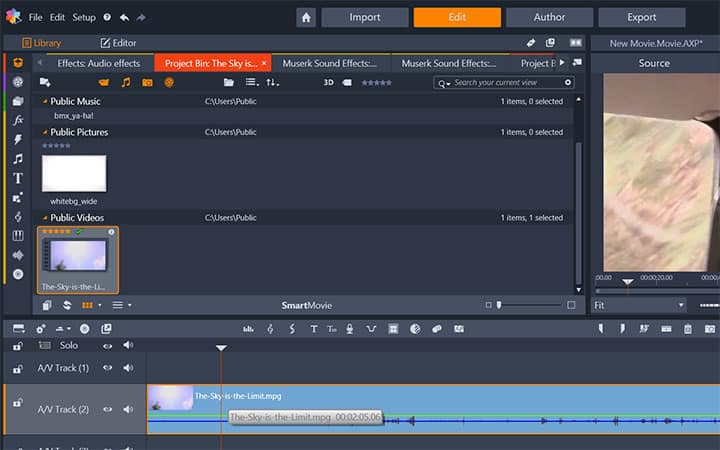
3. Trim and Adjust Position
Once your assets are on the timeline, you can review and trim your video clips, position your media how you want it and more. To open a trim point, place the Timeline scrubber near the cut to be trimmed and click the Trim mode button. Click it again to close trim mode.
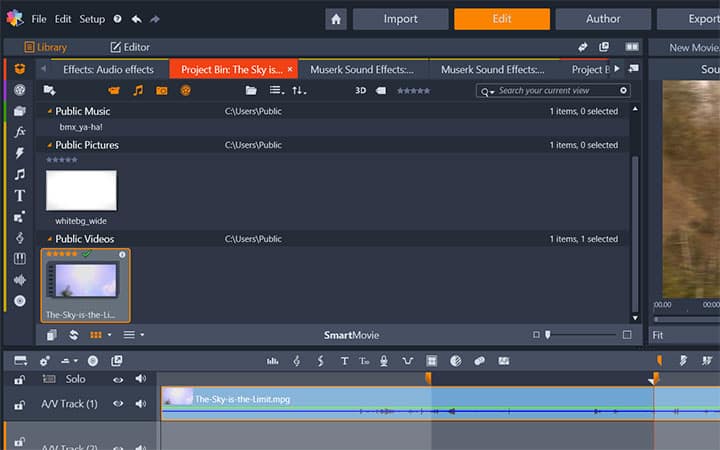
4. Add Titles
Click the Create Title button to open the Title Editor. Add the text under Text Settings. Adjust fonts, font sizes and styles from there.
You can also change Look Settings, Background Settings and Stereoscopic Settings.
Also, you can Switch to Motions to modify text justification and flow.
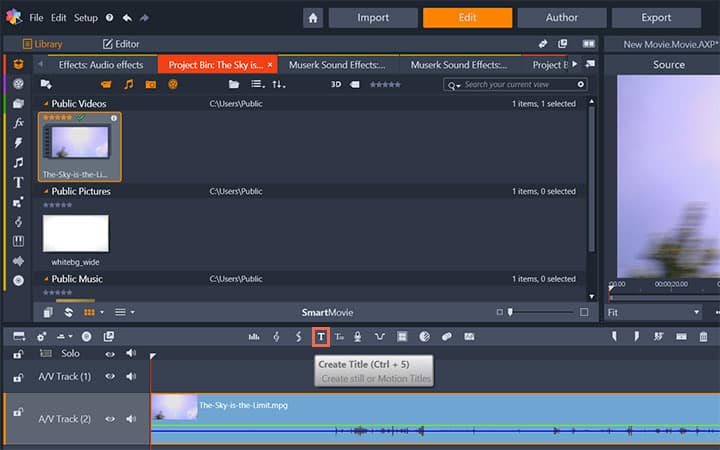
5. Add Effects
You can choose from a wide range of effects by going to Editor > Effects. Just select a effect from the categories and it will be applied on the media of the timeline.
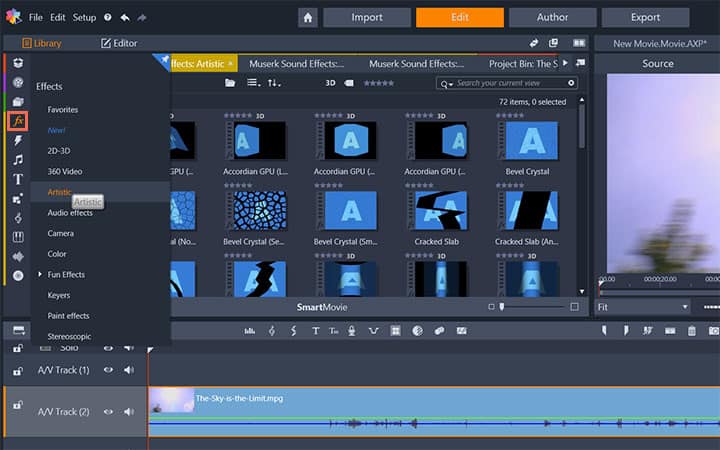
6. Add Transitions
Go to Editor > Transition In or Editor > Transition Out to access the transitions. When you find the one you want, drag it onto one end or the other of the timeline clip.
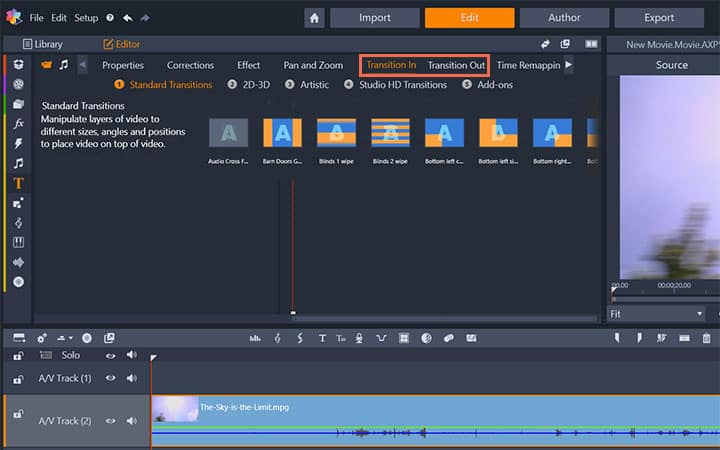
7. Add Music
Click the Create Song (Ctrl+7) button to open ScoreFitter. In ScoreFitter, choose a category, song and version from the lists provided. Enter a name for the clip in the Name field and adjust its duration with the Duration counter, if desired. When you have made your choice, click the Add to Movie button.
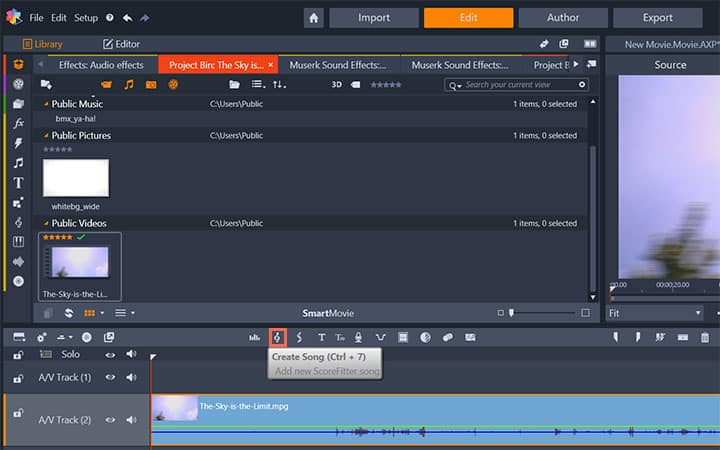
8. Finalize and Export
When you have finished editing your project, open the Exporter by pressing the Export tab at the top of the screen. The Exporter will use the original higher resolution files. Because of the larger file size, rendering video may take a bit longer.
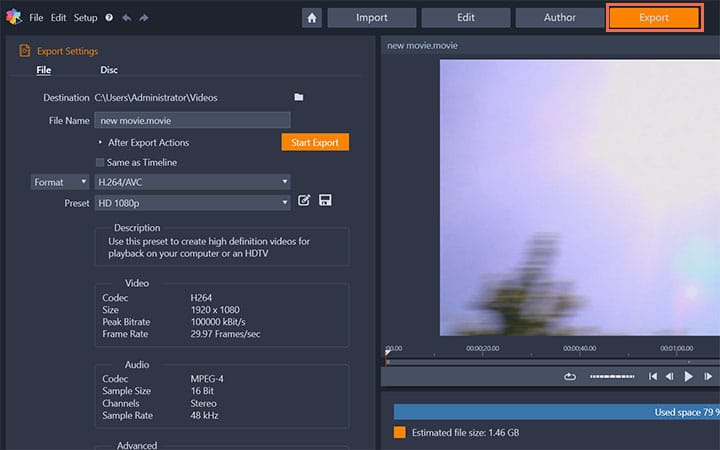
Pinnacle Studio is your complete solution for editing 4k videos
Check out some of the other video editing features available in Pinnacle Studio, like How To Censor A Video, How To Add Video Effects, How To Add Video Filters, and more! It is now easier than ever to create high quality movies and videos. Take your videos to the next level with Pinnacle Studio
Get the best software for editing 4k videos that there is
Need to edit a 4k video? Pinnacle Studios powerful video editing features allow you to make basic edits and advanced manipulations to your 4k videos. Click below to download your free 30-day trial and give Pinnacle Studio a try now!