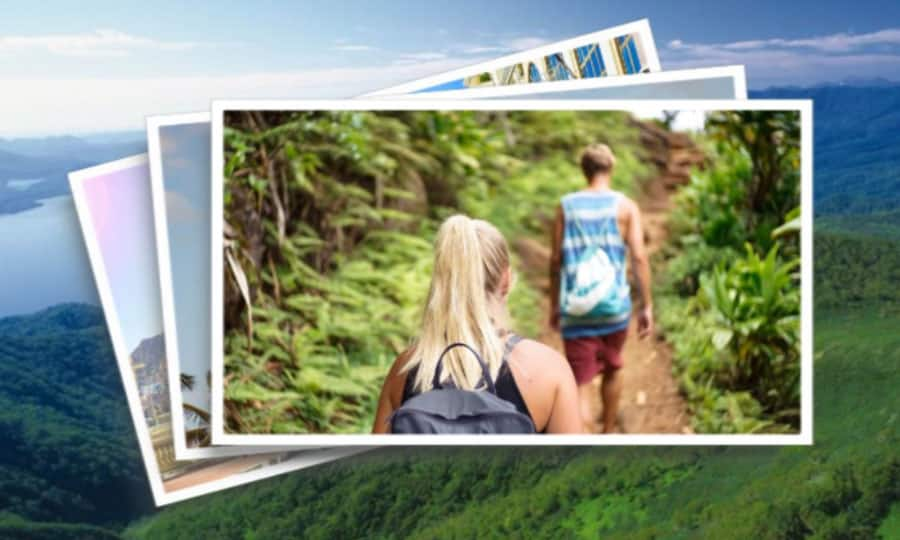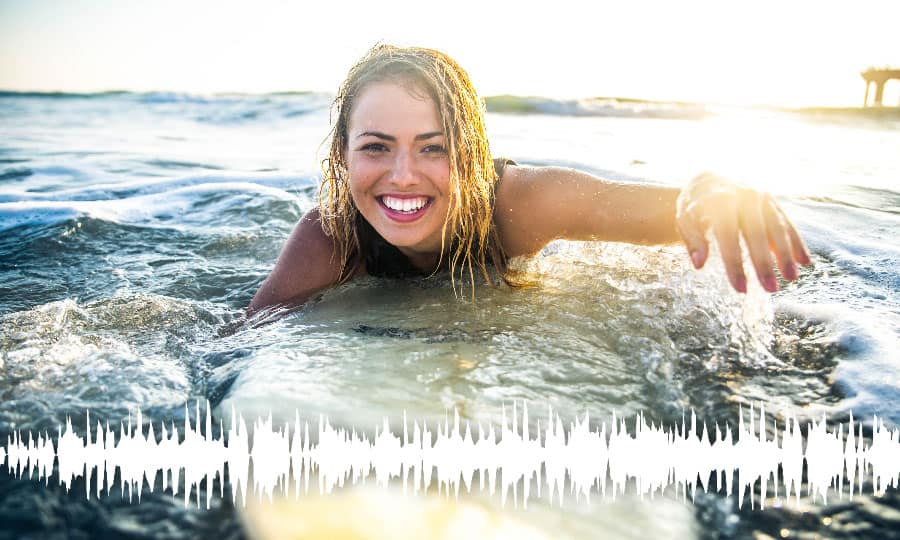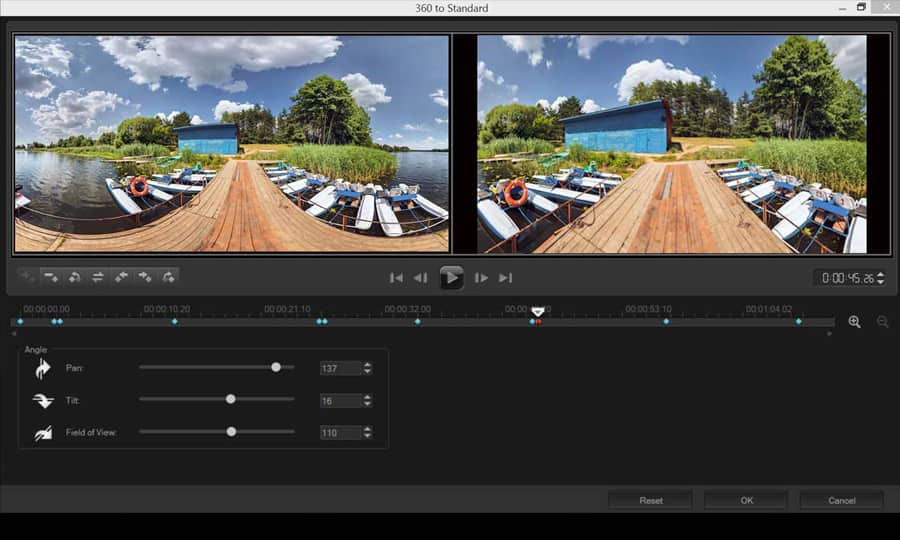How To Use Audio Ducking
Audio ducking is all about keeping the audio levels even. It’s the process of dipping the volume of the music during important sync sound, and then vice versa. Audio ducking is a handy tool that will make your video a lot more polished and a lot more professional without having to spend days in a professional sound mix.
Audio ducking is used to automatically lower the volume of one track so that you can hear another track better. For example, if you have a video project that includes music and voiceover, you can use audio ducking to automatically decrease the music volume when the narrator is speaking. You can adjust the threshold that triggers “ducking” and you can adjust by how much the volume of the background track will drop.
1. Install Pinnacle Studio
To install Pinnacle Studio video editing software on your PC, download and run the installation file above. Continue following on-screen instructions to complete the setup process.
2. Select Audio
In the Timeline, select the track that you want to "duck" (to selectively lower the audio level), and click the Audio Ducking button on the toolbar.
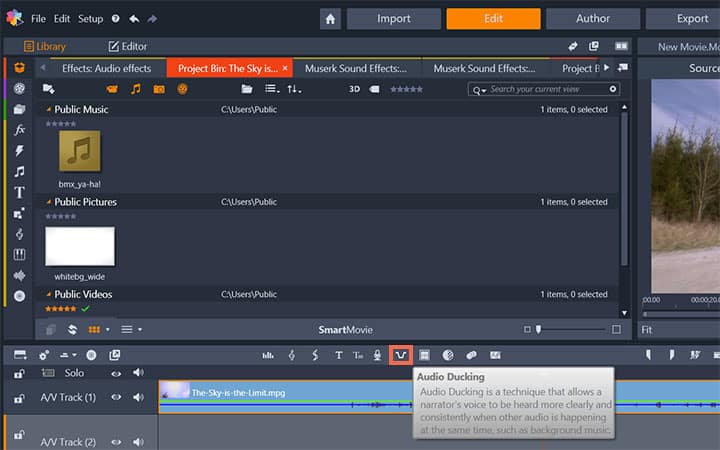
3. Choose the Main Track
In the Audio Ducking dialog box, choose the main track that you want to hear from the Master Track box.
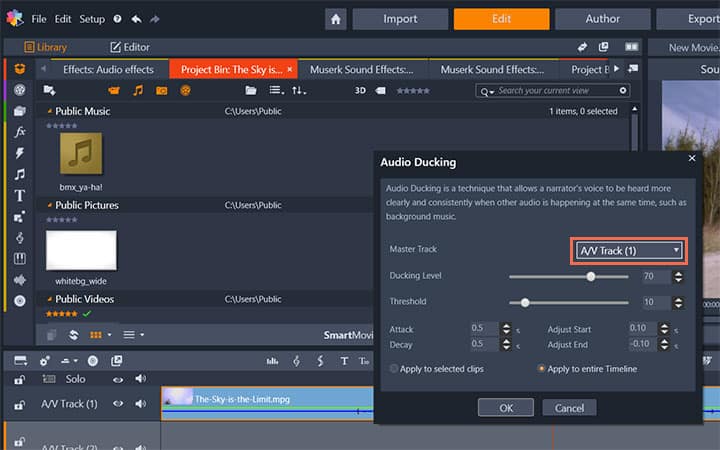
3. Adjust Controls
Adjust the following controls:
- Ducking Level — determines the volume decrease. Higher numbers result in a lower volume.
- Threshold — determines the master track volume level that will trigger a volume decrease for the other track(s). You will likely need to experiment with different settings to achieve the results you want.
- Attack — determines the time it takes to lower the volume to the Ducking Level setting after the Threshold is met.
- Decay — determines the time it takes to return to the regular clip volume from the Ducking Level
If you want to apply ducking to all non-Master audio tracks, enable the Apply to entire Timeline option. If you want to apply ducking to the selected track only, enable Apply to selected clips.
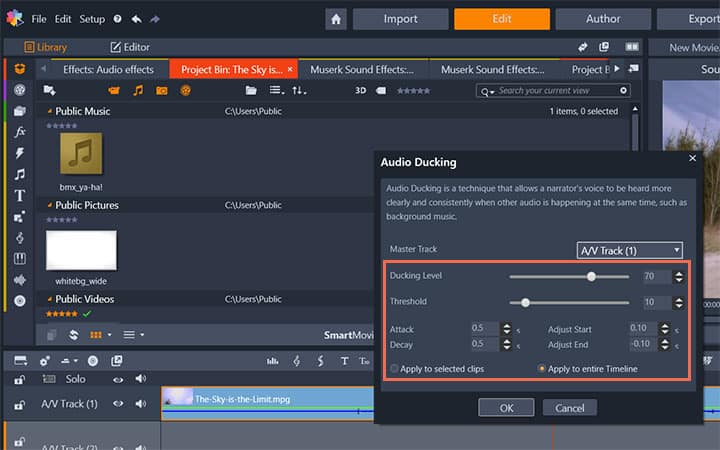
Pinnacle Studio does more than just audio ducking
Check out some of the other video editing features available in Pinnacle Studio, like How To Mute A Video, How To Normalize Audio, How To Add Music To Your Video, and more! It is now easier than ever to create high quality movies and videos. Take your videos to the next level with Pinnacle Studio
Get the best software for audio ducking that there is
Use audio ducking to control your videos volume. Pinnacle Studios powerful video editing features allow you to easily use audio ducking to edit your audio for tutorials, training videos, and more. Click below to download your free 30-day trial and give Pinnacle Studio a try now!