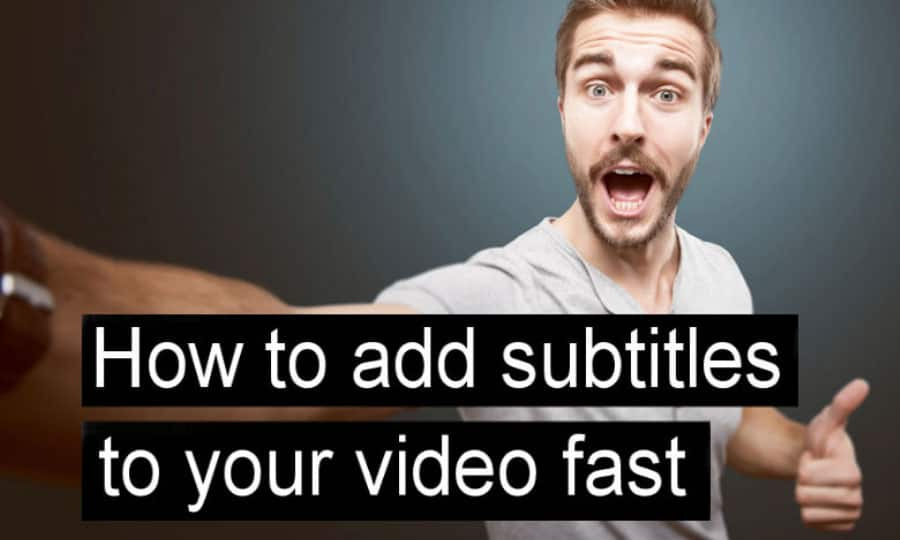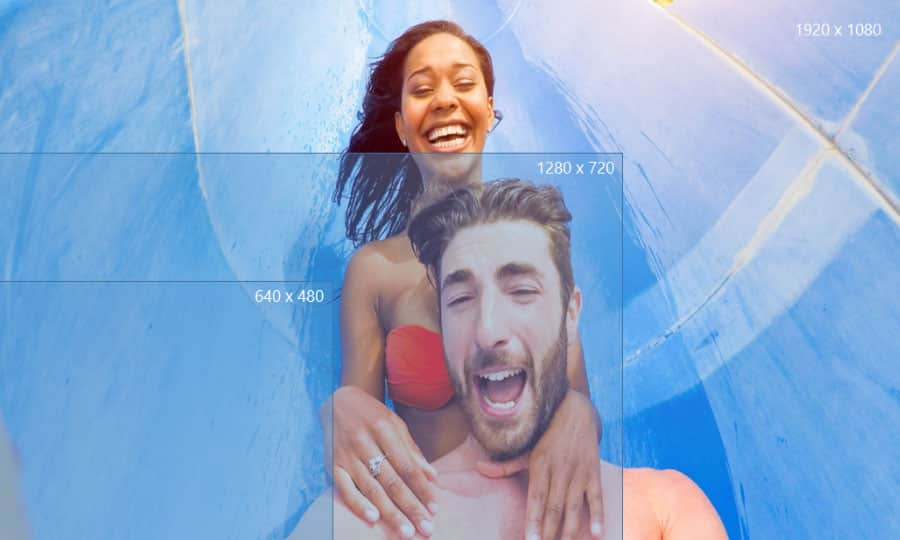How To Add Subtitles To A Video
A huge amount of video content is watched on mobile devices today, without headphones, without audio, in a noisy environment. People watching videos on their commute. People watching videos on their breaks at work. Subtitles appeal to more than just hearing impaired audiences. Use Pinnacle Studio to add subtitles to your video and get your message across clearly no matter who is watching it. Check out the guide below to learn how to add subtitles to a video.
1. Install Pinnacle Studio
To install Pinnacle Studio video editing software on your PC, download and run the installation file above. Continue following on-screen instructions to complete the setup process.
2. Open Title Editor
To create a text layer, click the Create Title (Ctrl+5) button in the header bar of the Layer List timeline. Title Editor window will appear.
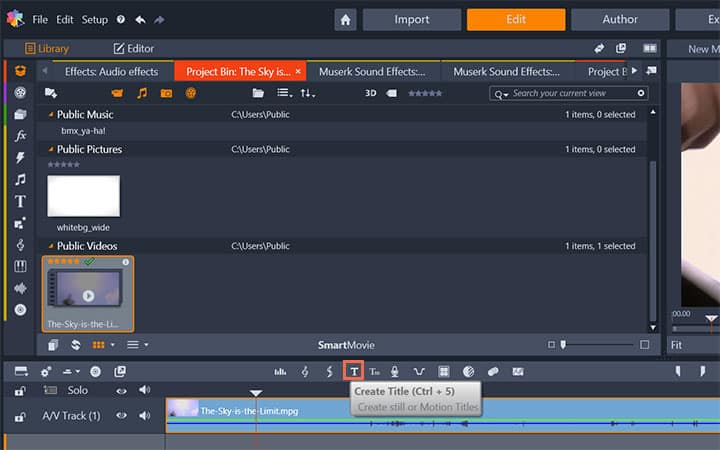
3. Add Subtitles
Add the text under Text Settings. Adjust fonts, font sizes and styles from there. Position the text along the bottom.
You can also change Look Settings, Background Settings and Stereoscopic Settings.
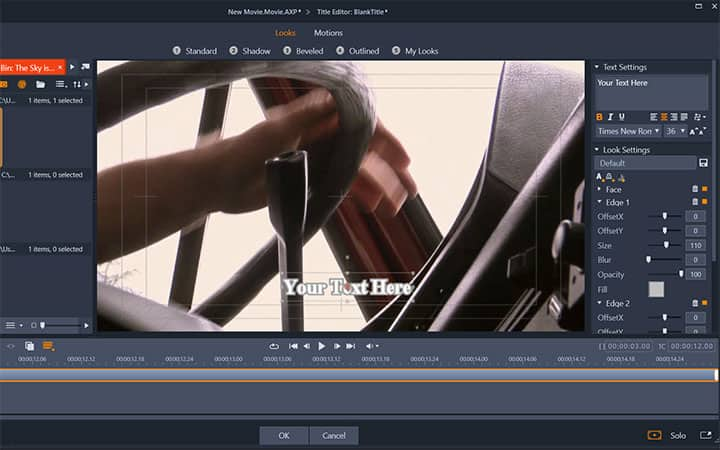
4. Set Motions
Switch to Motions to modify text justification and flow.
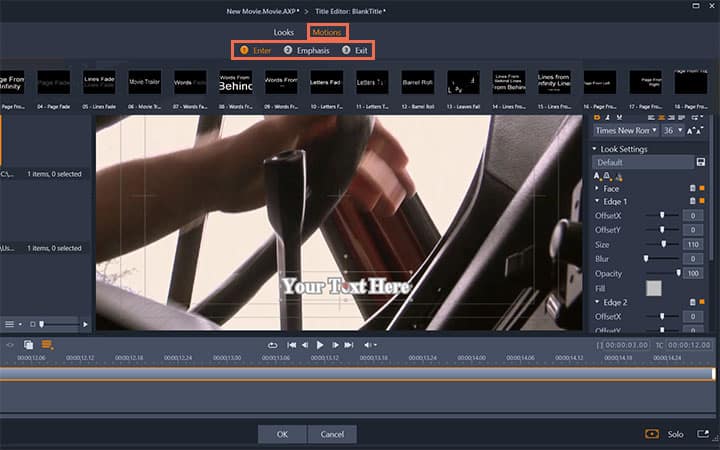
5. Adjust Duration
Specify the length of the video where the text will appear. Click OK to finish.
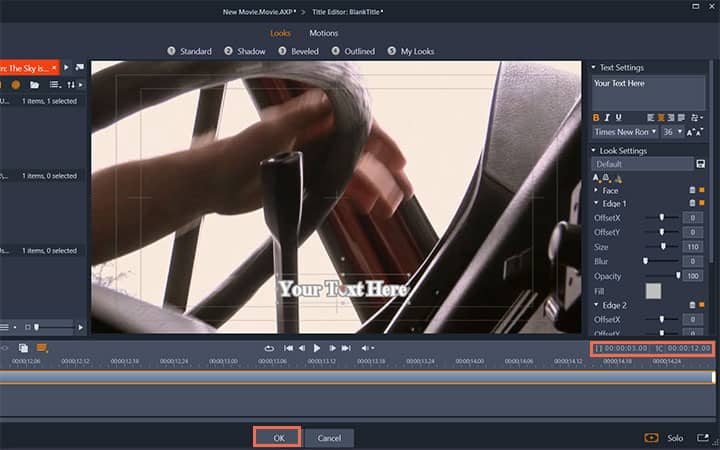
Pinnacle Studio does more than just add subtitles to videos
Check out some of the other video editing features available in Pinnacle Studio, like How To Add Video Credits, How To Do Video Overlay, How To Add Text To A Video, and more! It is now easier than ever to create high quality movies and videos. Take your videos to the next level with Pinnacle Studio
Get the best software for adding subtitles to video that there is
Need to add subtitles to a video? Pinnacle Studios powerful video editing features allow you to easily add subtitles to video for a better viewing experience. Click below to download your free 30-day trial and give Pinnacle Studio a try now!