

The difference between MKV and AVI is vast, but it essentially comes down to quality vs. compatibility. MKV is the video-connoisseurs choice of format; it’s an open standard free container format, capable of holding numerous audio, video, image, and subtitle tracks in one file. In addition to the standard codecs that both AVI and MKV support, MKV supports 4K and HD codecs. While MKV is supported on most media players, it’s not supported by most portable devices. On the other hand, AVI is compatible with most mobile devices, media players, and online streaming sites, making it the better choice for sharing videos online or for a user-friendly experience on your phone. So why should you convert MKV – AVI? Well, in terms of format compatibility, AVI is the best choice for its broader support. In comparison; While there is a loss in video quality, you gain a smaller-sized file to spare some hard drive storage space.
NOTE: Pinnacle Studio is Only Available for Windows OS.
Open Pinnacle Studio on your PC (if you need to install Pinnacle Studio, follow the buy now link above, run the installation file, and follow the on-screen instructions to complete the installation and setup process).
Simply drag and drop the video from the Pinnacle Studio library or your computer file explorer on to the timeline. Should you wish to crop video, trim video, or make any other edits, now is the time to do so.
When you’re happy with the video on the timeline, go to the Export tab in Pinnacle Studio. The default tab on the export tab is to export to file. Here you can select which file type you wish to export your video as.
Under properties, you can select the video profile to render too. To the right, under the preview pane, you can see the projected file size. Ex. If you select a 4K video format, the file size will be larger than if you export to an HD profile. Once your file type and profile are selected, you can proceed to export.
To begin export, press the Start Export button. This will render your video to the file format of your choice. This is a quick and easy way to export and convert video from one file format to another.
Pinnacle Studio is more than a MKV to AVI converter. We built Pinnacle Studio to convert many file formats, including the formats below.
We designed Pinnacle Studio to do so much more than just convert files. With a wide range of features, tools, and templates, Pinnacle Studio has everything you need to create amazing videos.